How to refresh selected (not all) tables in Power BI Desktop
When working with Power BI datasets I often want to refresh multiple tables, BUT not all the tables in my model. (This often happens when I made a change to underlying data sources and I want to make sure it is working as expected in Power BI Desktop)
I recently found that I could do it by doing the following steps below.
- The first thing I did was I sent into the Model view

-
In my example I wanted to refresh only the following tables
- Date
- Employee
- Period
- Stock Item
-
I selected the multiple tables by holding down the CTRL button and selecting the tables
-
I then right clicked and selected Refresh data
-
It then went and ONLY refreshed the tables I selected
- I could then see my selected tables had been refreshed.
Summary
In this short and sweet blog post I show you how I could refresh selected tables in Power BI Desktop.
I hope that you found this tip useful and if you have any questions or comments please leave them in the section below.
Thanks for reading and keep safe!

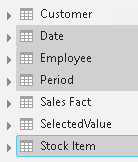
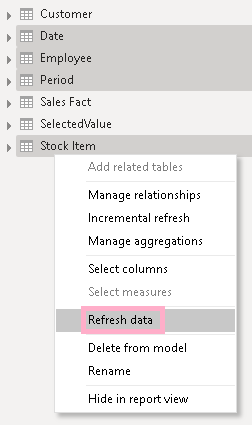
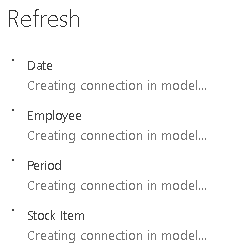
[…] Gilbert Quevauvilliers answers one of the great mysteries in life: […]
You saved thousands of hours of my life!!!!!
Great job for the planet :p
No worries glad to help!
Wonderful tip
Thank you.
Fantastic, i’ve been trying to control+select and refresh whilst in the dashboard or table view without success…. This is a really helpful tip
That is so good to hear. Thanks for letting me know.
Genius!
Thanks!
Great tip. You can also refresh tables one-by-one in the Report view by right-clicking on the table name in the Fields pane, then selecting Refresh Data.
Amazing!
Thanks!
Gilbert,
Bit of a strange one, when update all tables on my PBI report (connected to mySQL database), I get no errors.
But when I try updating some tables (typically, sales or purchasing fact tables), I get an error (usually a timeout error OLE DB or ODBC error)
Not sure if you’ve experienced same.
Thanks for your blogs.
Hi Ed,
Thanks for the kind words and comment.
Could this be because the amount of data you are trying to refresh is taking longer than the timeout value?
What happens if you had to reduce the amount of data to refresh
Does it refresh successfully?
If it does then this could be your issue.
What you could do is to increase the timeout.
Or you could look at the underlying query to see if it can return data quicker.
Thanks , this is good tip!
But was wondering if there is an automated way to keep refreshing selected tables?
Maybe external tools like DAX studio?
Hi KH,
Thanks for the comment.
If you are using DAX Studio I am not sure if this is possible.
If you are using Power BI Premium or Power BI Premium per user you could do it via the XMLA end points?
Thanks for this post!
It’s absolutely helpful!!
Awesome, thanks for the comment!
is it possible to assign a priority on the table during the schedule refresh data process in power bi?
Hi Tushar
Currently the tables all get refreshed at the same time.
Hi Tushar,
You can but its a bit tricky. You first need to disable Parrallel loading of tables.
This will then reload tables one by one in alphabetical order, so you will need to go and make sure the ones you want loaded first are above the others.
It’s good and very useful..
Thanks Venkatesh!
Thanks for this post, very helpful
Thanks for the kind words Devan!
This is brilliant and so simple. I am stuck on 32 bit due to a 1980’s ODBC connection, the main query loads so many rows it causes a memory exception, so Refresh All doesn’t work. Currently I was refreshing each table one by one, now I can refresh all the small tables with a few clicks, then refresh my main table on it’s own while I make a drink. Thanks for posting this tip.
Hi Dan, happy to help!
Thank you!